Category: Generate a Schedule
The LeagueAthletics.com Scheduling module will generate a schedule based on the parameters entered. The system can automatically create a practice schedule for a given set of teams, a balanced "Round-Robin" type schedule - where each selected team plays each other a specified number of times, a "Best Fit" if there isn't sufficient time for full round robins, a tournament series where multiple games are played each day - or a Single/Double-Elimination tournament - in which case, Tournament Brackets will be created and appear in each selected team's area.
This service is designed for organizations that need to create/generate their own schedules. Organizations that receive their schedule from a third party or create their schedule offline should use either our Import or New Games tool to enter schedules into the site.
Third-party Scheduling Partners we work with:
- Diamond Scheduler - http://www.cactusware.com/
- Splendid City - http://splendidcity.net/
First, on the initial page, you will have access to the Schedule Rules Control Panel. This view will allow you to Add a new Rule or change an existing rule. If there are no rules that have been created, the control panel will appear with only an "New Rule" button as shown below:

Otherwise, if rules have already been established and saved, the control panel will appear as a listing of these previously saved rules along with additional control options. See below:
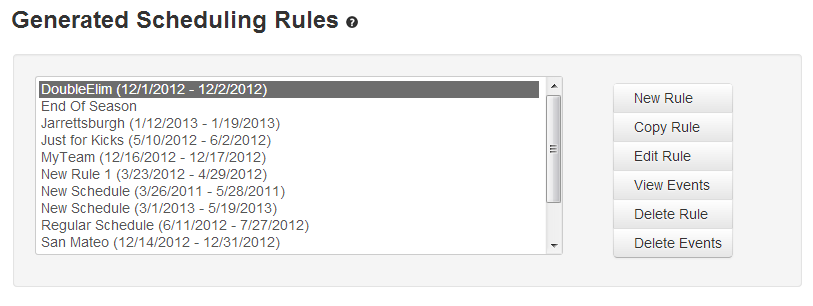
- Add Rule
- This button will always be available from the Scheduling Control Panel. Click this button when adding a new rule.
- Clone Rule
- If you are creating multiple, similar rules, this tool can be a time saver. Simply select the rule that you wish to copy and press this button. A new rule will be created, with the same name and parameters as the one selected. There will be a number after the new rule indicating the number of times that the rule has been cloned. See the example below:
- Edit/Generate
- This tool will allow you to make changes to an existing rule that has been previously saved. Optionally, you can also select to Generate the schedule from the Edit view.
- Show Events
- By selecting a rule and then clicking this button, you can view the events that been created using this rule.
- Delete Rule
- Deletes the selected rule
- Delete Events
- Deletes all events that were created by the selected rule.