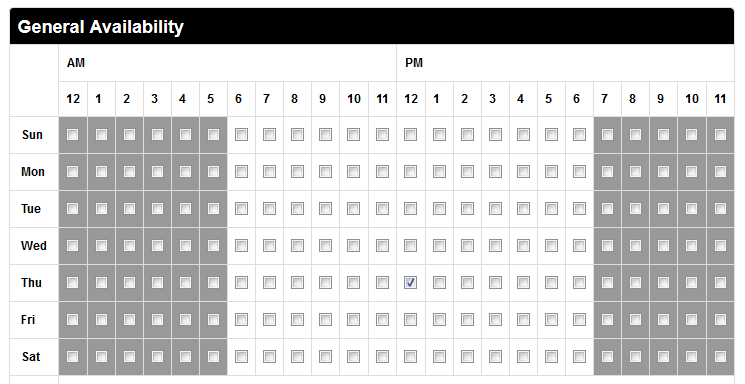Category: Add a Facility
To add a new facility, click the "Add New Facility" link in the Admin menu. This will bring up the Facility Information form with the following fields:
- Name
- Type the name of the facility, up to 16 characters. This should be just the name. You don't have to include the city as this information is entered below and also displayed on listings.
- Public
- Checking this box will make this facility and it's information available to the public.
- Address
- The address is optional, but if given, it will cause a Map button to be displayed for the facility on its Detail page. If the user presses it, a detailed map shows the location given by the address. If you're not sure of the number, just use the street where people park and perhaps guess at the number until the map is close enough.
- City, State and Zip
- The city and state are not optional and must be entered for listings to be displayed properly. Visitors can choose to sort the list of facilities by either the facility name or its location. This makes it easy to find what they're looking for whether they know the name or location. Also, a city map can be displayed for the visitor using the information you enter here.
Note: for Canadian addresses, enter the province as an abbreviation in the State field and enter the country in the next field.
Canadian Province Abbreviations:
Alberta (AB)
British Columbia (BC)
Manitoba (MB)
New Brunswick (NB)
Newfoundland and Labrador (NL)
Northwest Territories (NT)
Nova Scotia (NS)
Nunavut (NU)
Ontario (ON)
Prince Edward Island (PE)
Quebec (QC)
Saskatchewan (SK)
Yukon (YT)
- Country
- Optionally enter the name of the country in this field. If left blank, the United States is assumed. For Canadian addresses, you must enter "Canada" here in order for the pop up maps to work correctly.
- Drive Time
- Use this optional field to give local visitors an estimate of how long it takes to get to the facility from some central location. This can be invaluable information for team members in helping them arrive on time for games and practices.
- Phone #
- Some facilities, such as ice rinks and indoor basketball courts, have phone numbers that members may want to call to inquire about the facility or games taking place there. You can optionally enter this information here.
- Comments
- Enter any comments about the facility here, such as its usual condition, parking or seating arrangements, or whatever you like, up to 50 characters.
- URL
- Optionally enter the address of another web page you'd like this page to be redirected to when this facility is clicked, on any schedule or listing.
- Status
- You can change the facility's status by choosing an option from the drop-down menu.
- Directions
- This field is optional, but members (especially new members) will greatly appreciate whatever information you can provide here. This is a free-form field where you can enter as much information as you like. You can even include HTML formatting tags in your text like
<b>Bold</b>or<i>Italic</i>or even a hyperlink like:<a href='http://RinkWebSite.com'>My Link</a>. - Alias
- This optional field can be used to specify an alternate name for the facility that would appear in imported game schedules. When you use the Game Import feature and facility names within your import file are not the same as the Name field above, use this field to specify the alias name. When your schedule is imported, the import utility will first try to match facility names in the import file to the Alias field. If this field is blank, the utility will then try to match the Name field. If no match is found, an error will be reported and the particular game will not be imported.
- Home
- This check box is used to designate a home facility - a local place where your association plays home games. Facilities designated as Home will appear at the top of scheduling lists in order to make it easier to find them when scheduling games.
If you have connected to a Parent League, only fields marked as Home will be able to connect and control the status of facilities on the Parent League site. - Booking
-
This is the number of simultaneous events which can occur on this facility. For example, if you have two teams that use the same field for practice, you would want to enter "2."Admin > Facilities > List/Edit > "Scheduling" tab - General Availability
- This form allows you select the times during the week that this facility is available for use. If this facility is available at all times, leave this entirely clear. If this facility is available from 6:30-7:30, you must choose the 6 and 7 o'clock boxes. Each checkbox represents 1 hour of time.
When selected, these times can be used in conjunction with the schedule generator to place events at this facility, only at the times that are specified. This can also be used when scheduling individual events. For example, if you do not want coaches to schedule events for their teams at certain times, as long as those times are not selected, they will not be able to schedule at that location at that time. - Except From
-
This allows you to specify dates when the facility is not available for use. You can blackout a single day setting the From and To fields equal to each other. To close the facility on January 1, you would set both fields to 1/1/2014. You can also set a range of dates. As you add dates, another line will appear. This allows you to add many "blackout" ranges for this facility.
This feature will also allow you to control when events are scheduled using the Schedule Generator or just manually adding games to the site.
The Exception dates can also be used to close a field for an extended period of time. If you have exception dates set and you set a facility as closed, it will not reset to TBD the next day, as it would if these were omitted. Rather, it will stay closed until the next available date for this facility and then reset to TBD the next day. You also have the option to cancel all events during the time frame you are blacking out. Click the cancel check box and when the facility information form is saved, events during that span will be canceled and notifications will be sent.