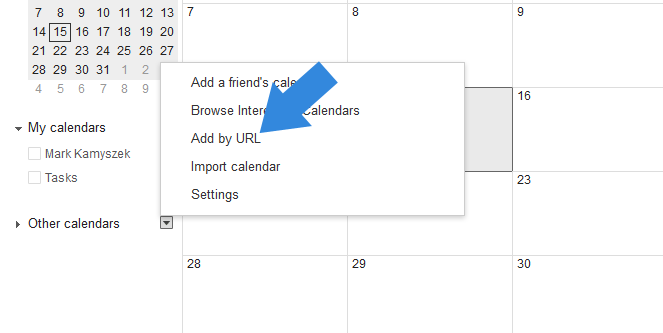Subscribe to a Team Calendar
1. Locate and select the Multi-schedule option.
Locate and click the multi-schedule option on your organization's website. This will take you to the option page to build your calendar feed.
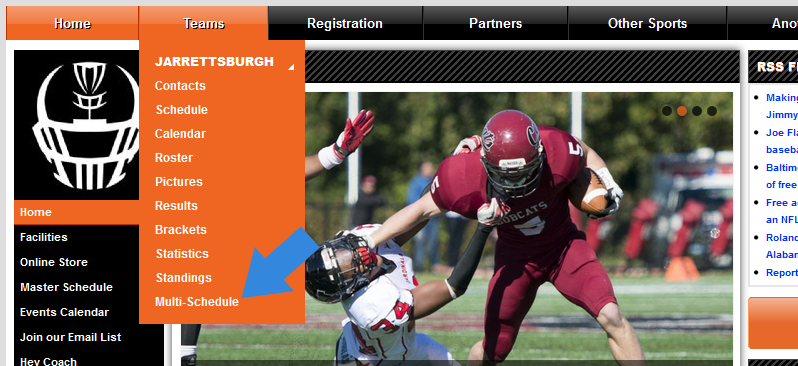
2. Select your season, calendar format, and teams.
On the next page, select the proper season, the format of the calendar, and the teams you want to include in the feed. You can optionally, specify colors for each team in the feed. Once selected, click Submit at the bottom of the page.
Note web calendaring applications such as Google, Yahoo, MSN, etc. should select "Listing & Google Calendar." For native programs like iCal and MS Outlook, select the "iCal Compatible" option.
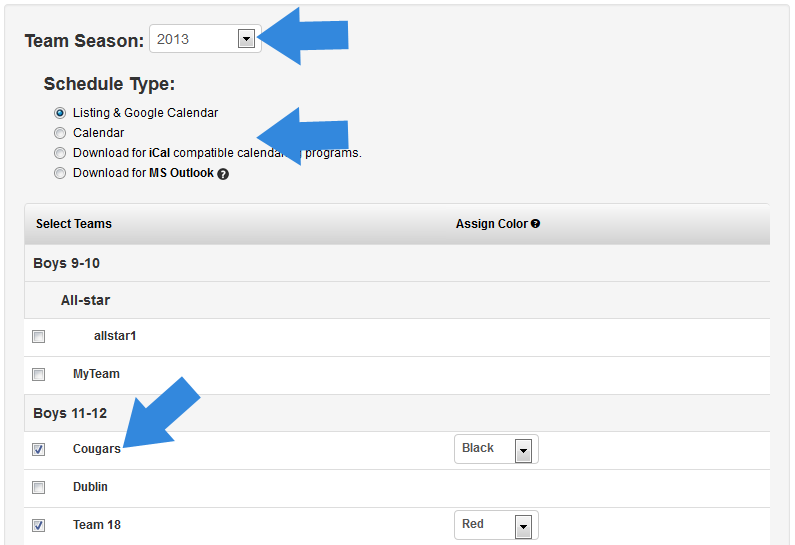
3. Get the link to the ical feed.
If you've selected the option to download for Google calendar (or other web calendaring applications), the resulting page will show a compiled schedule for all teams selected on the previous page. Click the "Option" button in the top right corner of the page and select the "Calendar Feed" option.
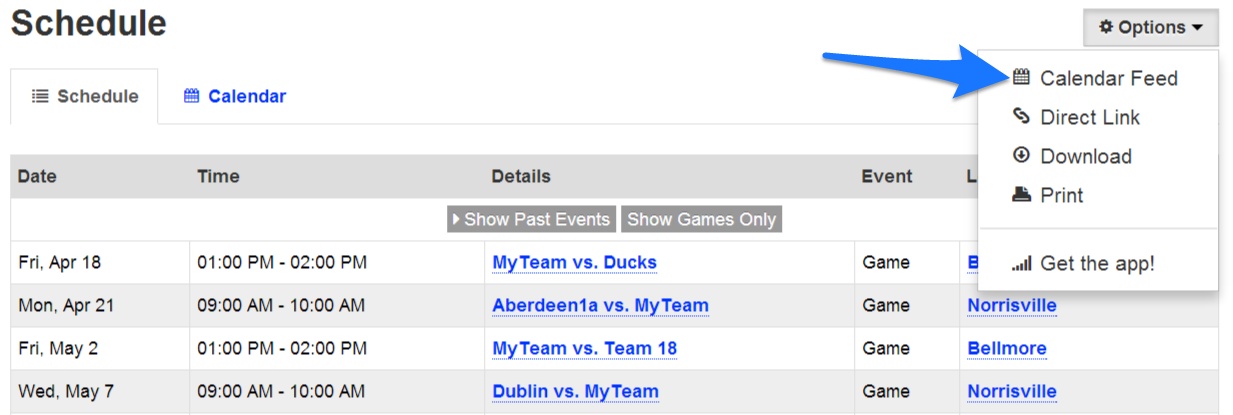
4. Click your favorite calendar program.
Once clicked, copy the link to the webcal feed, or this may open your calendar program automatically and import the feed (based on your machine's settings).
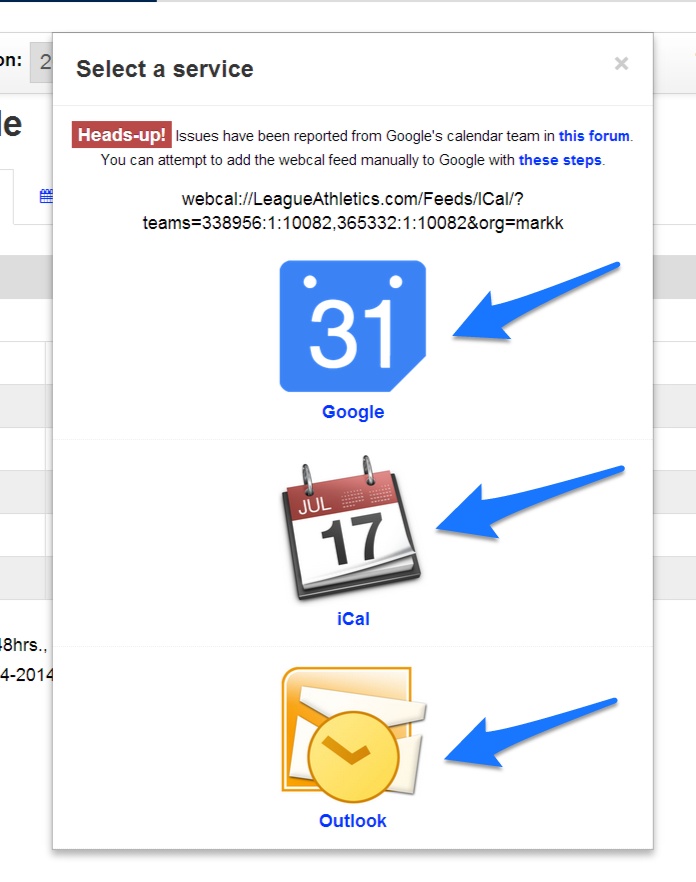
5. If feed doesn't import automatically...
For Google users, navigate to your Google Calendar and click the Add By URL option. Once the URL has been added, close your calendaring program. This can take up to 15 minutes for all events to import. After 15 minutes, return to your calendar and all events should be added successfully. As events are updated on the website, your calendar feed will be updated as well.