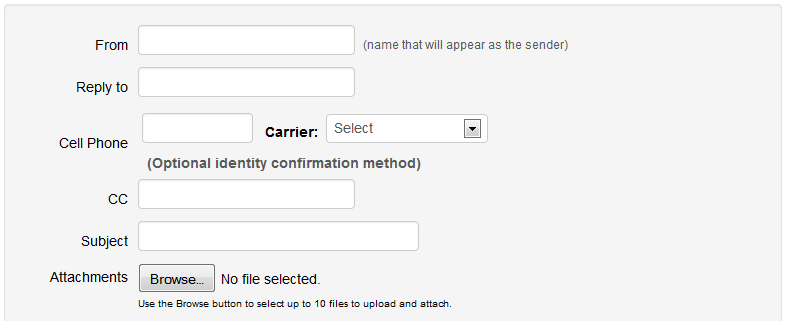Email Team Roster
Members of teams have the option to contact their team roster. Follow the steps below for instructions on emailing your team(s).
1. Navigate to your team's roster page.
From the "Teams" tab at the top of the website, navigate to your team's page and click the Roster page on the left navigation, or the Roster option in the vertical drop-down.
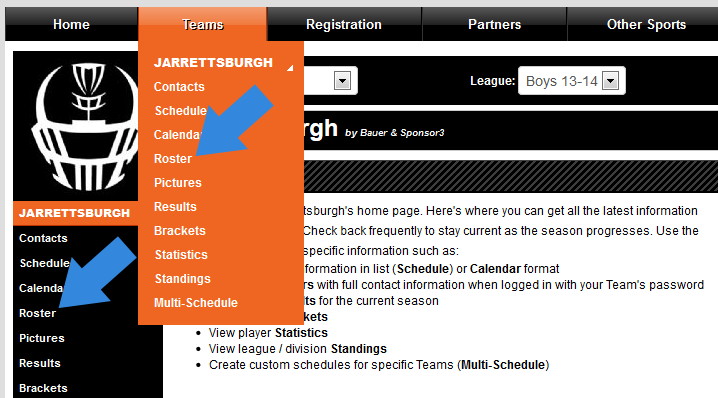
2. If not logged in, Login to your team's roster.
If not logged in to your account already, you'll need to login by clicking the options button in the top right corner of the page and selecting the Login option. If your team is not public, you will be prompted to login automatically when you access the roster page.
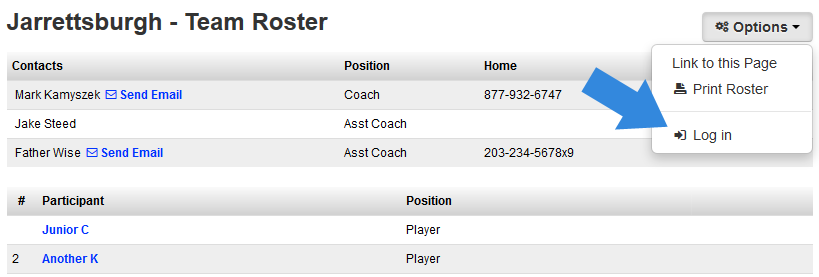
3. Select Email Team.
Once logged in, click the Options button in the top right corner of the page and select Email Team.
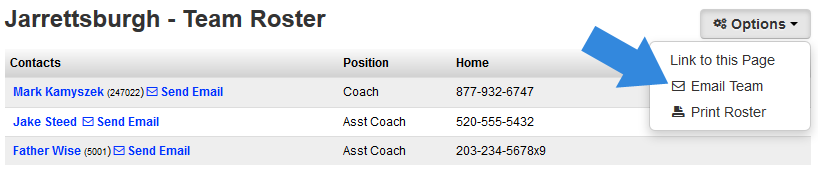
4. Type your email and send.
Finally, complete the email form, type your email and click Send at the bottom of the page. Once sent, this will send an email to all members of your team.