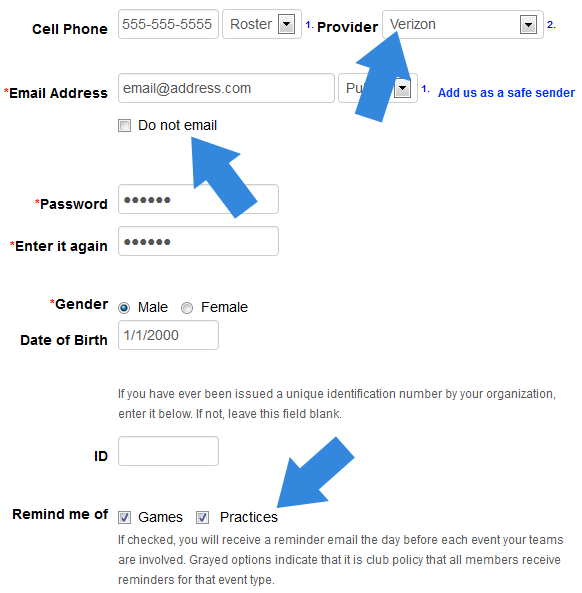Edit/Update Communication Preferences
Follow the steps below to edit a family member's communication preferences, such as email, text messaging and event reminders.
1. Click the Edit My Account page.
To access your family account, locate and select the Edit My Account page on your organization's website.
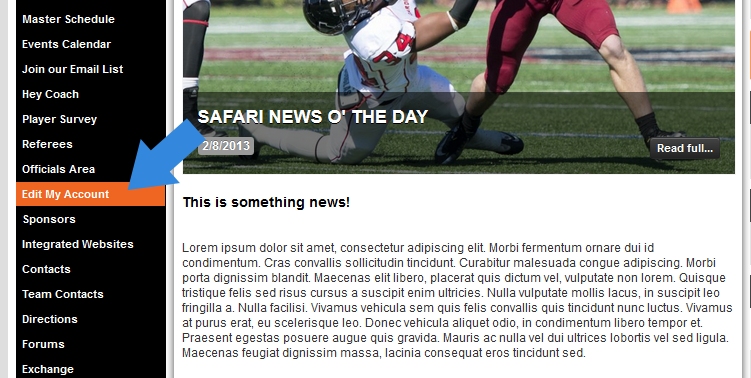
2. Sign in with your email address and personal password.
On the sign in page, enter your email and personal password and click continue to sign in. Only adults will be able to login to a family account. Minors will not have access rights to login to this page or adjust account information.
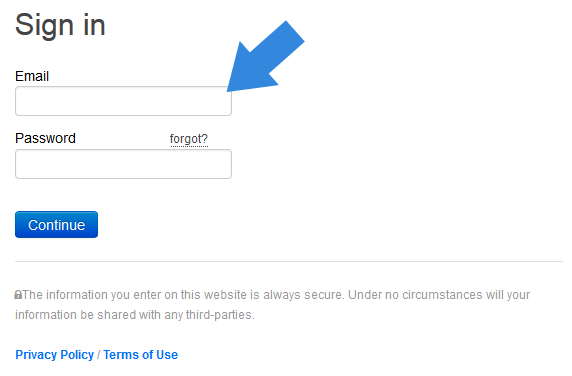
3. Click on a member's name to edit their information.
Once logged in, you will be brought to the family account page. To edit a family member's preferences, click directly on their name to be taken to their personal information screen.
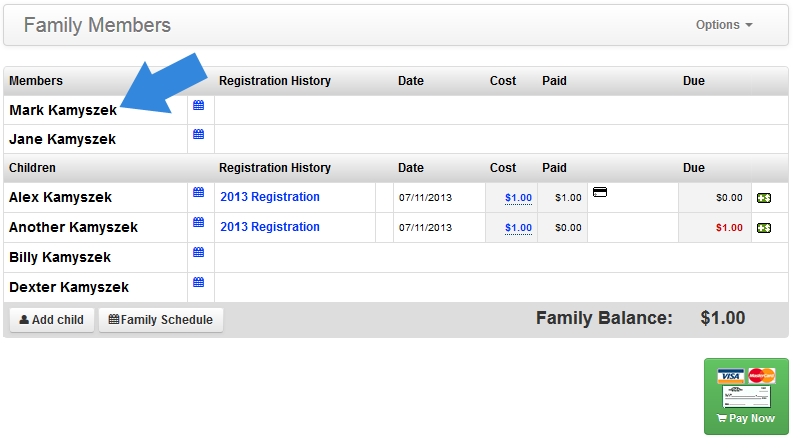
4. Edit their preferences and click Submit.
Once you have edited and updated the member's communication preferences, simply click Submit at the bottom of the page to save the changes and return to your family account.